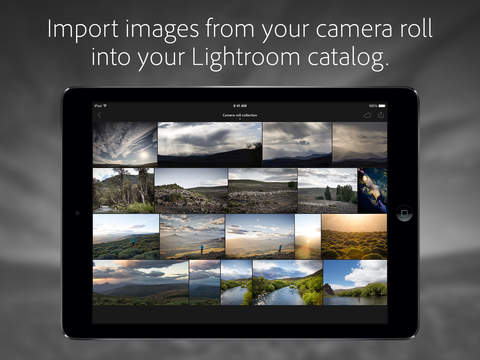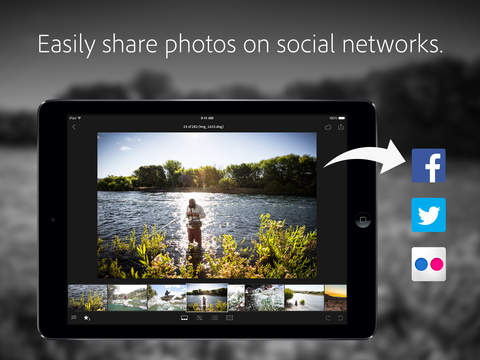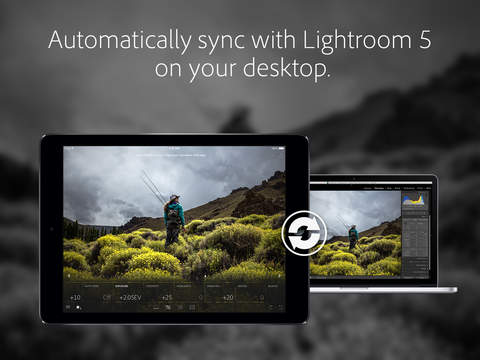
Adobe’s Lightroom on iPad is one of the best image-organizing and non-destructive-editing apps common among serious photography lovers and photographers. However, it has not been very easy to blend mobile devices into a Lightroom-based workflow. Not only has it been undesirable to integrate pictures shot on a mobile phone, but also, unless your tablet runs a complete edition of Microsoft Windows, it hasn’t been possible to evaluate, edit, or share your pictures on the go. Additionally, it isn’t suitable for your main Lightroom program and catalogs. Adobe has managed to change all this with Adobe Lightroom mobile — available now for the Apple iPad. Lightroom on iPad allows you to view and edit your current Lightroom collections on your mobile device. To create new collections from your mobile pictures.

Adobe has simplified the process of sharing a picture collection with your iPad and is also more effective. You basically mark collections in your laptop desktop Lightroom as “Sync with Lightroom For iPad.” Firstly, Adobe automatically uploads previews of those pictures to its cloud-based web servers. Then, Lightroom mobile can download them for editing and reviews.
To start up, you’ll need the new Lightroom 5.4 — a 100 % free upgrade for authorized Lightroom customers, available on iPad now. You’ll also need to have an active subscription to one of Adobe’s Creative Cloud services. Firstly, log into your Adobe account. Then, link your desktop/laptop Lightroom to your iPad. Once you’ve downloaded or installed Lightroom Cellular from the App Store on your iPad, proceed. Currently, the app is only available for iPads operating iOS 7. Next, the iPhone is planned as the next supported platform. Following that, the Android operating system will be supported.
Lightroom on iPad or mobile makes image editing fun
Adobe has done an awesome job of simplifying the primary task of picture review and evaluation (simple thumbs up, thumbs down), and editing, into something user-friendly and tablet-friendly.
The first thing you will see after signing in with your Adobe ID is a display of your collections — the ones that you have synced from your desktop/laptop Lightroom. You are also able to produce a photo collection from the camera roll on your iPad which will appear on the main screen.
Touching a photo collection will bring the collection up stylishly for fast reviewing. From here, selecting a picture will show it in Loupe View — where you can edit and examine it in details.
Loupe View comes with four different modes
Filmstrip displays thumbnails of the collection below the pictures, Adjustment allows you edit the picture non-destructively using Lightroom’s Default settings, Presets allows you implement an array of Adobe-defined settings, and Crop allows you crop the picture to different sizes. The Adjustments are very simple to use. You just simply select the adjustment you want to make and a slider appears that you can shift left or right to enhance or reduce its value. You can also share the finished picture from here.
Lightroom on iPad clean and smooth UI is even enhanced with some simple gestures. Adobe was very careful with the style of the Loupe View to ensure it would work perfectly in both portrait and landscape modes — as well as eventually on the small screen display of the iPhone and other mobile phones. Go get your Lightroom for iPad today; it’s more than just a picture editor.