Using FaceTime On The iPad
The iPad has a dedicated app for FaceTime. Go to applications and look for How to Use FaceTime on iPad. To start using FaceTime, you will need to provide your Apple ID. Firstly, You will need to put in the email address that you wish to use. You will now see a message saying that you have been verified to use the FaceTime.
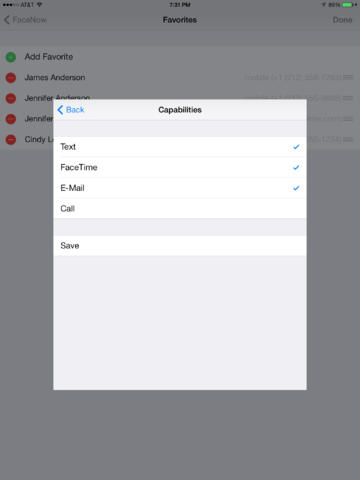
Additionally, You will need to find the contact that you want to make the video call to. Choose either the phone number or email address that belongs to your contacts FaceTime account.
To call someone who is using an iPhone, they will need to be connected to a WiFi connection.
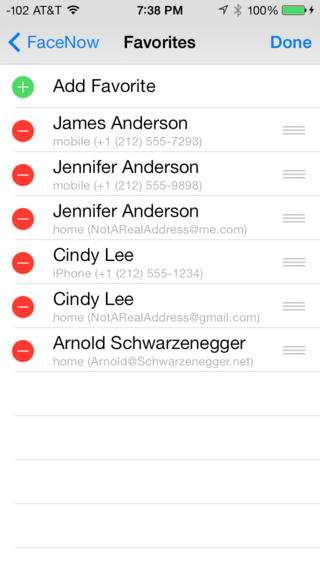
If you are the one receiving the call, simply press the “Accept” button to initiate your video call. However, if you do not wish to accept the call, just press “Decline”, and the call will automatically end.
Placing an audio call on FaceTime
Follow the above instructions on making a video call with FaceTime, when you connect, just press on the “Home” button. This enables you to use the audio-only option of your FaceTime call.
To initiate an audio call on FaceTime, simply open the FaceTime app on your device. Then, select the contact you wish to call and tap on the audio call icon to connect instantly. While FaceTime offers clear and crisp communication with your loved ones, it’s important to note that one major drawback is its limited compatibility—it can only be used with Apple devices.
At first Please ensure you have the required hardware and software needed to run FaceTime.
If you need to make a video call to someone who does not have an Apple device, I would highly recommend using Skype on your iPad.
